最近新上公司新产品项目,服务端部署完成后,医院安全管理部署需要调整服务器IP地址,这就涉及到重新配置服务器程序相关配置。由于配置文件分散且手动修改工作量大,考量到后续如有同样需求,捡起前期学过的Python基础,准备用python写一个处理工具。以下简单记录一下过程。
1、windows安装python环境
在 Windows 系统上安装 Python 环境的步骤如下:
步骤 1: 下载 Python 安装包
- 打开 Python 官方网站。
- 点击页面顶部的“Downloads”链接,选择适合 Windows 的最新版本(通常是推荐的版本)。
步骤 2: 运行安装程序
- 下载完成后,双击运行下载的安装包(例如
python-3.x.x.exe)。 - 在安装向导中,确保选中“Add Python to PATH”复选框,然后点击“Install Now”进行快速安装。
- 如果你需要自定义安装选项,可以选择“Customize installation”,根据需要选择相应的选项。
步骤 3: 验证 Python 安装
- 安装完成后,打开命令提示符(可以按
Win + R,然后输入cmd并回车)。 - 在命令提示符中输入以下命令,检查 Python 是否安装成功:
python --version
或者:
python -V
如果安装成功,你会看到 Python 的版本号。
- 你还可以检查
pip(Python 包管理工具)的安装情况:
pip --version
步骤 4: 设置 Python 开发环境(可选)
- 安装 IDE:建议安装一个集成开发环境(IDE),如 PyCharm、Visual Studio Code 或 Anaconda,来方便编写和运行 Python 代码。
- 安装常用库:通过
pip安装一些常用库,例如:
pip install chardet pyinstaller tkinter
注意事项
- 确保你的计算机连接到互联网,以便下载安装包和后续的库。
- 如果在安装过程中遇到问题,可以参考官方文档或社区的帮助资源。
通过这些步骤,你就可以在 Windows 系统上成功安装 Python 环境并开始编程了。
2、小试牛刀
以下是一个简单的 Python 脚本,功能是读取指定文件夹下的所有文本文件,查找特定 IP 并进行替换。
import os
def replace_ip_in_files(folder_path, old_ip, new_ip):
# 遍历文件夹
for filename in os.listdir(folder_path):
# 扩展的文件类型
if filename.endswith((".txt", ".log", ".ini")): # 处理文本文件、日志文件和配置文件
file_path = os.path.join(folder_path, filename)
with open(file_path, 'r', encoding='utf-8') as file:
content = file.read()
# 替换 IP
new_content = content.replace(old_ip, new_ip)
# 写回文件
with open(file_path, 'w', encoding='utf-8') as file:
file.write(new_content)
if __name__ == "__main__":
# 输入文件夹路径和要替换的 IP
folder_path = input("请输入文件夹路径: ")
old_ip = input("请输入要替换的旧IP: ")
new_ip = input("请输入新的IP: ")
# 调用函数
replace_ip_in_files(folder_path, old_ip, new_ip)
print("IP 替换完毕!")
说明
- 在
if filename.endswith(...)语句中,使用了一个元组包含了多个文件扩展名。这样,无论是.txt、.log还是.ini文件,都会被该条件满足并进行处理。 - 你可以根据需要进一步扩展或修改文件类型,只需在元组中添加或删除相应的扩展名即可。
3、打包成 Windows 可执行exe程序
3.1、完善代码
在整个测试及完善体验中,加入了图形界面,解决编码、空行问题,报错提示,处理过的文件明细等。完整代码如下:
import os
import chardet
import tkinter as tk
from tkinter import filedialog, messagebox, Scrollbar, Text
def read_file_with_auto_encoding(file_path):
with open(file_path, 'rb') as file:
raw_data = file.read()
result = chardet.detect(raw_data)
encoding = result['encoding']
# 如果 encoding 是 None,则使用默认编码
if encoding is None:
print(f"无法检测到编码,使用默认编码 'utf-8' 读取文件: {file_path}")
encoding = 'utf-8' # 使用默认编码
return raw_data.decode(encoding) # 使用检测到的编码解码
def remove_extra_newlines(content):
"""去除多余的换行符"""
lines = content.splitlines()
cleaned_lines = [line.strip() for line in lines if line.strip()] # 过滤掉空行
return '\n'.join(cleaned_lines)
def replace_ip_in_files(folder_path, old_ip, new_ip):
processed_files = [] # 用于记录处理过的文件
try:
all_files = []
# 获取所有待处理文件
for root, dirs, files in os.walk(folder_path):
for filename in files:
if filename.endswith((".txt", ".conf", ".properties", ".ini", ".yml", ".json", ".xml")):
file_path = os.path.join(root, filename)
all_files.append(file_path)
# 处理每个文件并显示进度
total_files = len(all_files)
for index, file_path in enumerate(all_files):
status_text.set(f"正在处理文件: {file_path} ({index + 1}/{total_files})")
# 使用自动编码读取文件
content = read_file_with_auto_encoding(file_path)
# 去除多余的换行符
clean_content = remove_extra_newlines(content)
# 替换 IP
new_content = clean_content.replace(old_ip, new_ip)
# 只有在确实有替换时才写入文件和记录文件
if clean_content != new_content:
with open(file_path, 'w', encoding='utf-8') as file:
file.write(new_content)
processed_files.append(file_path) # 记录处理过的文件
if processed_files:
show_processed_files(processed_files)
else:
messagebox.showinfo("信息", "没有找到需替换的内容。")
status_text.set("替换完成!")
except Exception as e:
messagebox.showerror("错误", f"处理文件时出错: {e}")
status_text.set("处理错误!请查看错误信息。")
def show_processed_files(processed_files):
"""显示处理过的文件列表,带滚动条"""
# 创建新的窗口
new_window = tk.Toplevel(root)
new_window.title("处理过的文件列表")
# 创建Text框和滚动条
text_box = Text(new_window, width=80, height=20)
scroll_bar = Scrollbar(new_window, command=text_box.yview)
text_box.configure(yscrollcommand=scroll_bar.set)
# 插入处理过的文件信息
processed_files_message = "\n".join(processed_files)
text_box.insert(tk.END, processed_files_message)
# 布局组件
text_box.pack(side=tk.LEFT, fill=tk.BOTH)
scroll_bar.pack(side=tk.RIGHT, fill=tk.Y)
# 禁止编辑
text_box.config(state=tk.DISABLED)
def select_folder():
folder_path = filedialog.askdirectory()
folder_entry.delete(0, tk.END) # 清空输入框
folder_entry.insert(0, folder_path) # 插入选中的文件夹路径
def start_replacement():
folder_path = folder_entry.get()
old_ip = old_ip_entry.get()
new_ip = new_ip_entry.get()
if not folder_path or not old_ip or not new_ip:
messagebox.showwarning("警告", "请完整填写所有字段!")
return
replace_ip_in_files(folder_path, old_ip, new_ip)
# 创建主窗口
root = tk.Tk()
root.title("IP替换工具")
# 创建并放置组件
tk.Label(root, text="选择文件夹:").grid(row=0, column=0, padx=10, pady=10)
folder_entry = tk.Entry(root, width=50)
folder_entry.grid(row=0, column=1, padx=10, pady=10)
folder_button = tk.Button(root, text="浏览", command=select_folder)
folder_button.grid(row=0, column=2, padx=10, pady=10)
tk.Label(root, text="旧IP:").grid(row=1, column=0, padx=10, pady=10)
old_ip_entry = tk.Entry(root, width=50)
old_ip_entry.grid(row=1, column=1, padx=10, pady=10)
tk.Label(root, text="新IP:").grid(row=2, column=0, padx=10, pady=10)
new_ip_entry = tk.Entry(root, width=50)
new_ip_entry.grid(row=2, column=1, padx=10, pady=10)
# 状态框显示文件替换进度
status_text = tk.StringVar()
status_label = tk.Label(root, textvariable=status_text, fg="blue")
status_label.grid(row=3, column=0, columnspan=3, padx=10, pady=10)
replace_button = tk.Button(root, text="开始替换", command=start_replacement)
replace_button.grid(row=4, column=1, padx=10, pady=20)
# 启动主循环
root.mainloop()
3.2、打包成exe程序
假设你的 Python 脚本文件名为 EditIP.py,你可以在命令行(CMD 或 PowerShell)中导航到该文件所在的目录,并执行以下命令:
pyinstaller --onefile --windowed EditIP.py
参数说明:
- onefile:生成一个单独的 .exe 文件,方便分发。
- windowed:确保生成的程序在运行时不显示命令行窗口(适用于 GUI 程序)。
3.3、一睹芳容
手动添加了两个测试文件:
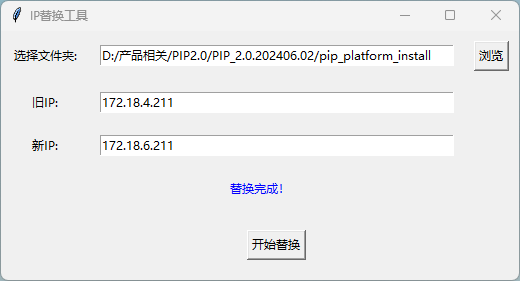
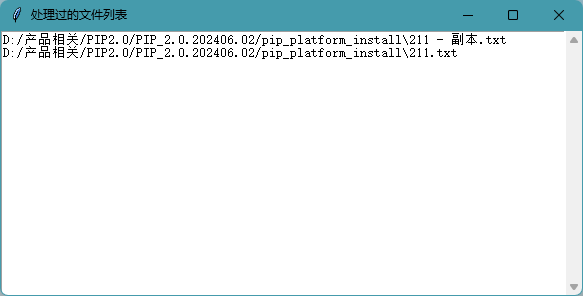
眼看一切都那么完美,是时候弄到项目上去试一试了。一试完美。
程序包可以在底部附件下载
4、调整Linux可运行脚本
转换为命令行脚本(CLI),移除所有tkinter的依赖,并通过命令行接受参数。以下是改编后的代码,它将通过命令行读取文件夹路径、旧IP和新IP,并进行替换。
修改后的代码
import os
import chardet
import sys
def read_file_with_auto_encoding(file_path):
with open(file_path, 'rb') as file:
raw_data = file.read()
result = chardet.detect(raw_data)
encoding = result['encoding']
# 如果 encoding 是 None,则使用默认编码
if encoding is None:
print(f"无法检测到编码,使用默认编码 'utf-8' 读取文件: {file_path}")
encoding = 'utf-8' # 使用默认编码
return raw_data.decode(encoding) # 使用检测到的编码解码
def remove_extra_newlines(content):
"""去除多余的换行符"""
lines = content.splitlines()
cleaned_lines = [line.strip() for line in lines if line.strip()] # 过滤掉空行
return '\n'.join(cleaned_lines)
def replace_ip_in_files(folder_path, old_ip, new_ip):
processed_files = [] # 用于记录处理过的文件
try:
all_files = []
# 获取所有待处理文件
for root, dirs, files in os.walk(folder_path):
for filename in files:
if filename.endswith((".txt", ".conf", ".properties", ".ini", ".yml", ".json", ".xml")):
file_path = os.path.join(root, filename)
all_files.append(file_path)
# 处理每个文件并显示进度
total_files = len(all_files)
for index, file_path in enumerate(all_files):
print(f"正在处理文件: {file_path} ({index + 1}/{total_files})")
# 使用自动编码读取文件
content = read_file_with_auto_encoding(file_path)
# 去除多余的换行符
clean_content = remove_extra_newlines(content)
# 替换 IP
new_content = clean_content.replace(old_ip, new_ip)
# 只有在确实有替换时才写入文件和记录文件
if clean_content != new_content:
with open(file_path, 'w', encoding='utf-8') as file:
file.write(new_content)
processed_files.append(file_path) # 记录处理过的文件
if processed_files:
print("处理完毕,以下文件已被修改:")
for processed_file in processed_files:
print(processed_file)
else:
print("没有找到需替换的内容。")
print("替换完成!")
except Exception as e:
print(f"处理文件时出错: {e}")
def main():
if len(sys.argv) != 4:
print("使用方法: python EditIP.py <文件夹路径> <旧IP> <新IP>")
return
folder_path = sys.argv[1]
old_ip = sys.argv[2]
new_ip = sys.argv[3]
replace_ip_in_files(folder_path, old_ip, new_ip)
if __name__ == "__main__":
main()
代码说明
- 命令行参数:使用
sys.argv接受命令行输入。程序要求传入三个参数:文件夹路径、旧的IP与新的IP。 - 打印替换进度:通过
print函数显示当前正在处理的文件及替换状态。 - 处理完的文件列表:在处理完成后,将修改过的文件列表打印到控制台。
- 异常处理:在所有文件处理结束后,会捕获并打印任何错误信息。
使用方法
- 将上面的代码保存为
EditIP.py。 - 在命令行中运行该脚本,语法如下:
bash python EditIP.py <文件夹路径> <旧IP> <新IP>
例如:
python EditIP.py /path/to/folder 192.168.1.1 192.168.1.2
通过这种方式,您将可以在命令行环境中执行文件内容替换。
评论
评论列表
暂无评论